Marker attributes
Vehicle data and mapped fields can be used as a marker attribute for your vehicles. This makes it easier to show data like speed, address, or any other device input on the vehicle's marker.
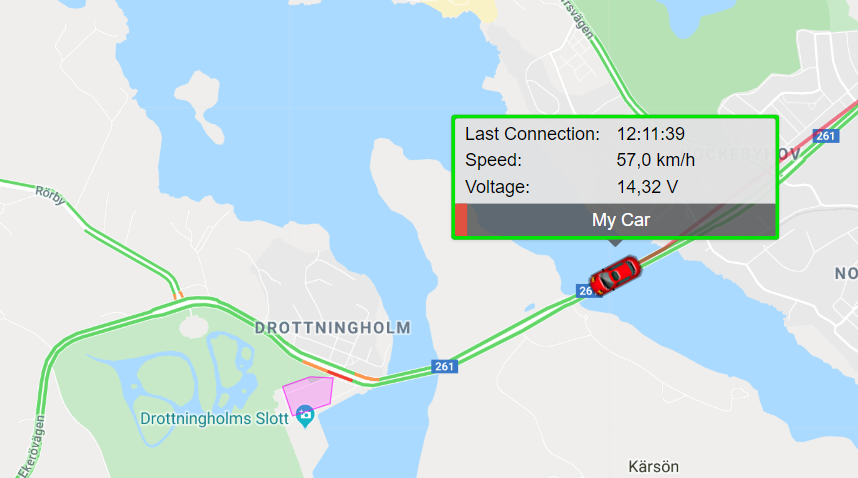
How to use it
1. Log in to your application.
2. In the Map menu, select Marker Attributes.

3. Configuration:
You have the option to only show marker attributes for the selected vehicle. This is a good option to keep the map clutter to a minimum when you only want information about one vehicle at a time.

Show on select: it will only display the marker attributes when you select a vehicle on the Vehicle panel or on the map.
Hide N/A values: If Yes, it will only show attributes that have data on them.
Display threshold: Marker attributes will be hidden at zoom levels lower than the selected value.
4. Next, expand the attribute data section and select what you want to show on the marker.

5. Click on the Close button to see your changes.
Was this article helpful?
That’s Great!
Thank you for your feedback
Sorry! We couldn't be helpful
Thank you for your feedback
Feedback sent
We appreciate your effort and will try to fix the article