Vehicle marker settings (clustering and smart labels)
The vehicle marker settings enable you to view your vehicles on the map in a flexible and convenient way.
Click on the Map option > Vehicle Marker Settings
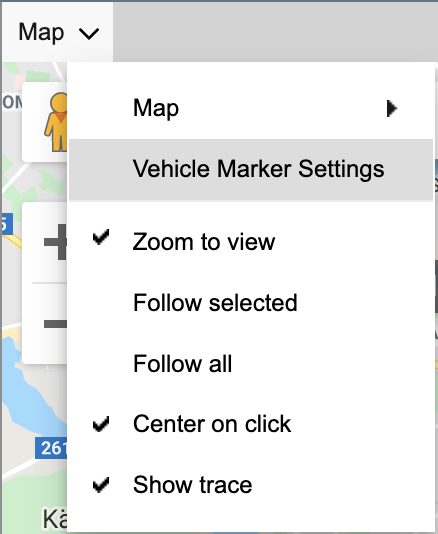
Clustering
With the Clustering option, you can view map markers that are close to each other. They display as a group on the map in an organized way.
| Clustering ON | Clustering OFF |
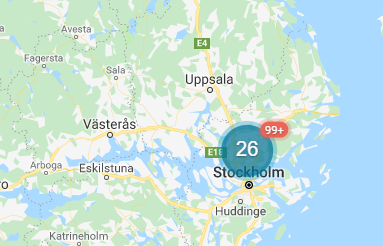 | 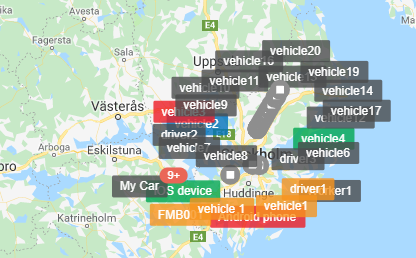 |
Activation
1. Enable the option Clustering
2. Click on Save
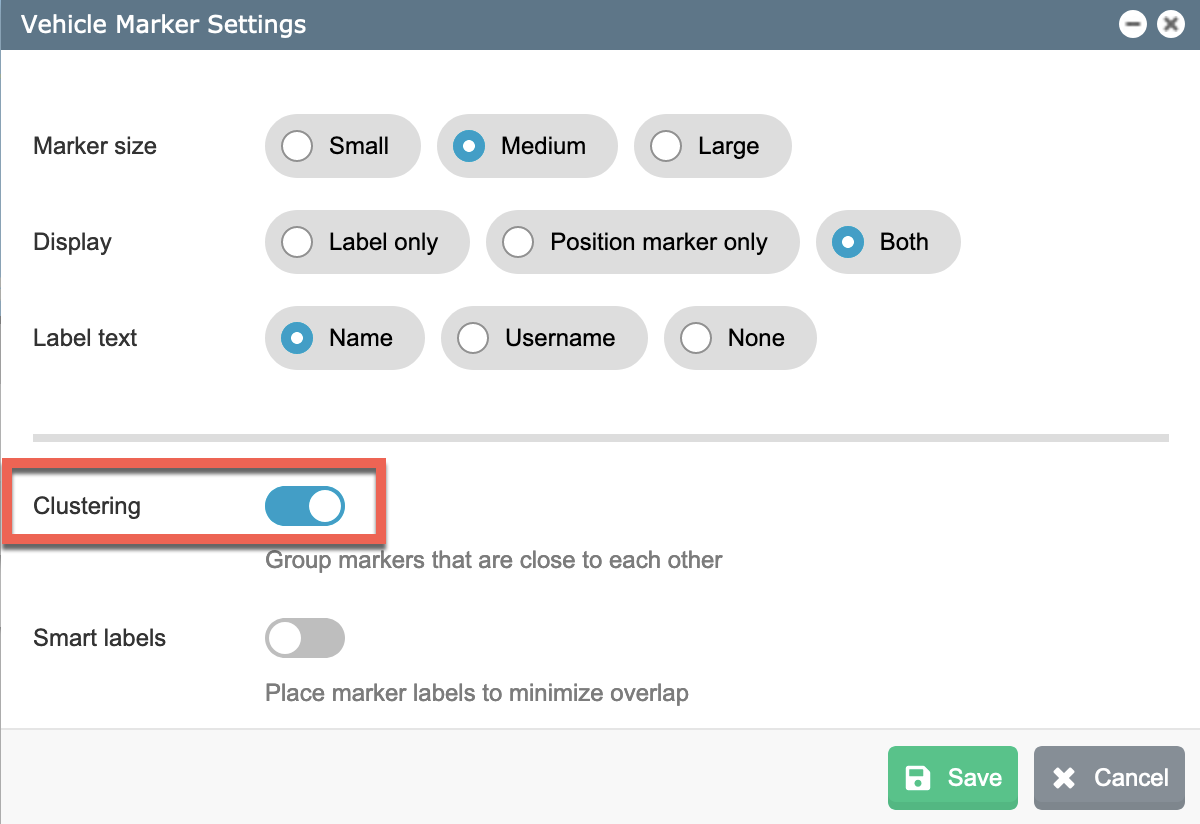
Labels (Smart Labels)
Smart labels is a feature that minimizes the overlapping of the markers when there are too many vehicles to display at the same spot.
| Smart Labels ON | Smart Labels OFF |
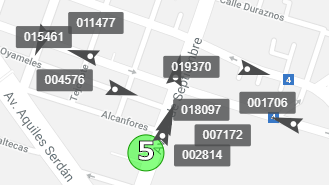 | 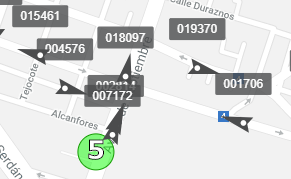 |
Activation
1. Enable the option Smart labels
2. Click on Save.
Was this article helpful?
That’s Great!
Thank you for your feedback
Sorry! We couldn't be helpful
Thank you for your feedback
Feedback sent
We appreciate your effort and will try to fix the article